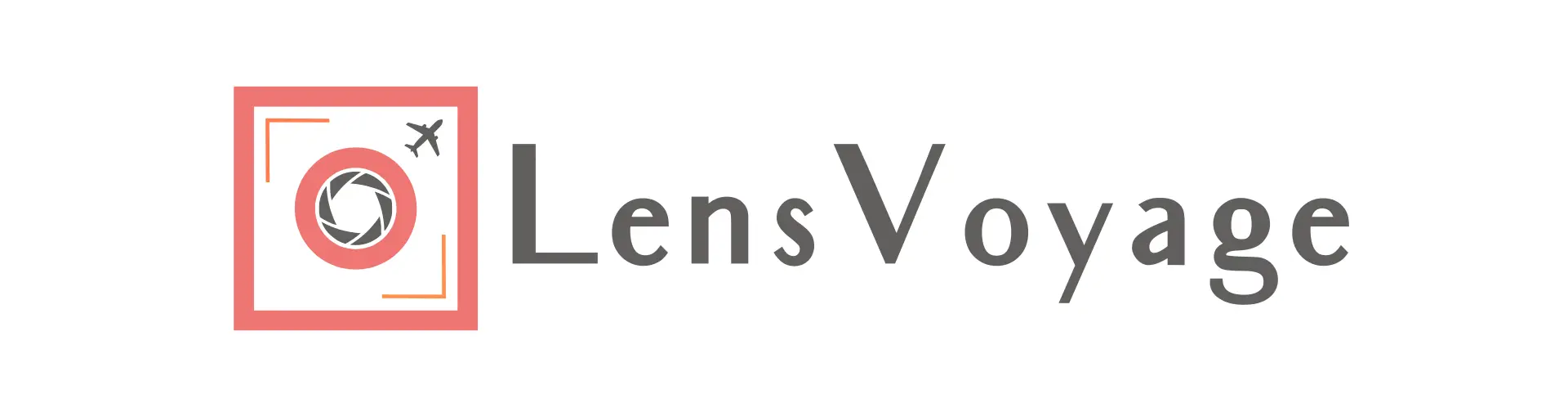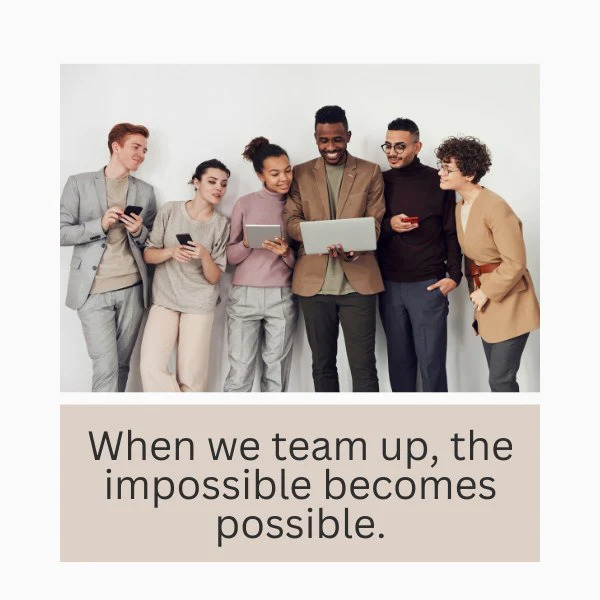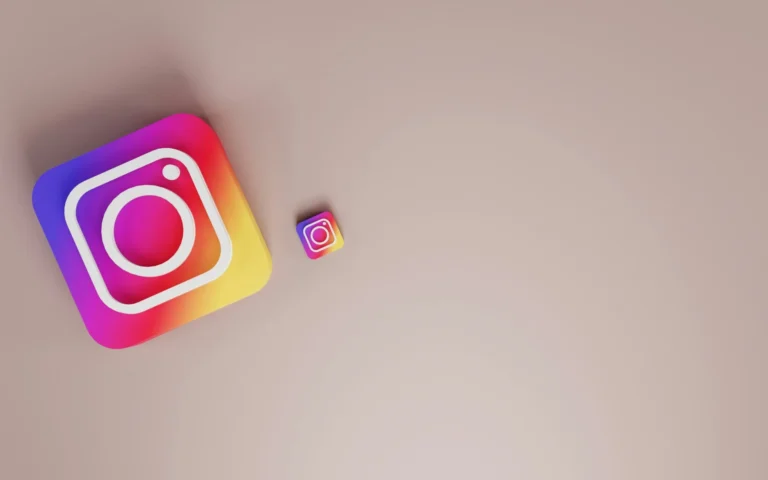With all the options that photo editing software like Lightroom provides, finding the proper steps at first can be confusing. What do you do after fixing the exposure and all the other light options? Do you fix the color? Or do you start using masks? I have struggled with all these confusions for a long time. Now that I am beginning to find my own workflow to process a photo in Lightroom, I thought it would be a good idea to share it. So, if you are someone who needs a little help to find your own workflow, then read on!

Fix The Light
This one is kind of a no-brainer. First, you need to adjust the lighting of the photo. If it is too dark or too bright, adjust the exposure level accordingly. Then, check your white balance. Take it to the warmer (red) or cooler (blue) side of the spectrum according to your liking. Then, bring your photo to a more neutral tone by reducing the highlights and increasing the shadows slider. Some photos might not need to adjust both sliders, but at least one slider needs to be adjusted for better results. Then comes the white & black slider. The popular way is to decrease the white & increase the black slider at first. But this is optional. I often find myself decreasing the black to bring more punch to my photos.
Color Wheel
As you know, there are three color wheels. But the most important one is the highlight wheel. Look at the brighter part of the photo when you move the wheel around and land on the color you want in the photo. Then, adjust the saturation. The general rule is to select the opposite color of the highlight wheel for the shadow wheel, but this is also not always true. More often than not, I do not follow this particular rule. So, use your creativity here. I rarely use the midtone wheel. This is something I am still not comfortable using.
Adjust The Colors
This step has two parts: the color mix tool and the curve tool. I like to use the curves first in this step. Try tinkering around with all four curves to bring the right colors to your photo. Always start with an S curve of the point curve, then go from there. After using the curve, I turn to the color mix tool and adjust them accordingly.
Fix The Details
In this step, I use both the detail and effects panels. I fix the texture and clarity in the effects panel first, and sometimes, I need to use the Dehaze panel as well. From the Detail, I use the sharpening slider at this point. I do some color noise reduction at the end of my editing process.
Finally, The Mask
This is my favorite part of the entire process. I just love the power of selective editing with masks. Now that Lightroom has all the AI-powered mask options, it has become super easy to select specific parts of the photo. With more creative control comes the real fun.
So, this is my general workflow for using Lightroom. There are some other steps like removing unnecessary objects or fine-tuning the skin tones, but they are needed for specific photos. I hope you find your own workflow with Lightroom and learn to enjoy the process along the way.